Claims Details
After an adjustor or a claim number has been assigned to the claim, the claim information can be updated.
The claim details screen contains basic information about the claim such as the adjustor name and phone number.
To Add Claim Details
- On the Home menu, click CLAIMS.
- On the claims tab, click the Details
 icon next to the appropriate claim. The details tab is displayed.
icon next to the appropriate claim. The details tab is displayed.
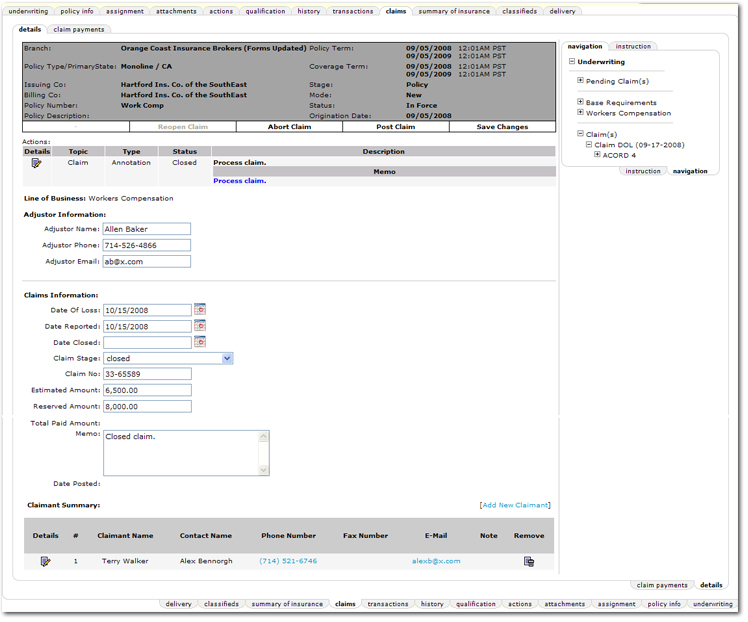
- In the Actions area, the Action Details can be accessed to view the Action Items screen. The Topic, Type, Status, Description and Memo from the Action are all displayed.
- In the Line of Business area, the Line of Business for which the claim is entered is displayed.
- In the Adjustor Name box, enter the name of the adjustor.
- In the Adjustor Phone box, enter the phone number for the adjustor.
- In the Adjustor Email box, enter the email address of the adjustor.
- In the Date of Loss box, enter the date when adding a new claim and prefills from the servicing screen.
- In the Date Reported box, enter the date on which the claim was reported or when adding a new claim or accept the default entry.
- In the Date Closed box, enter the date the claim was closed. An entry in this box becomes required after the Post Claim option has been selected from the Navigation Toolbar.
- In the Claim Stage list, select the appropriate stage for the claim. Selection of the claim stage is optional. Selections in this list are based on those set up in Lookup Management > Policy > Claim Stages and are specific to the organization.
- In the Claim No. box, enter the claim number.
- In the Estimated Amount box, enter the amount estimated to be paid for the claim.
- In the Reserved Amount box, enter the amount that the carrier has reserved for the claim.
- In the Total Paid Amount box, enter the total amount paid for the claim.
- In the Memo box, enter an optional memo with details about the claim.
- In the Date Posted area, this date is automatically added by Nexsure when the claim is posted.
Note: If a claim is reopened, the Date Posted will be updates and will once again be displayed after the claim is posted.
- On the navigation tab, loss notices are available for selection. When a loss notice is clicked, the claim form will be displayed. Claim forms listed on the navigation tab that were not recorded on the specific policy iteration selected will not be accessible.
- In the Claimant Summary area, click [Add New]. The Claimant Detail tab is displayed.
Important: Once a claimant is attached to the claim, the claim can no longer be aborted. The claimant(s) must first be removed.
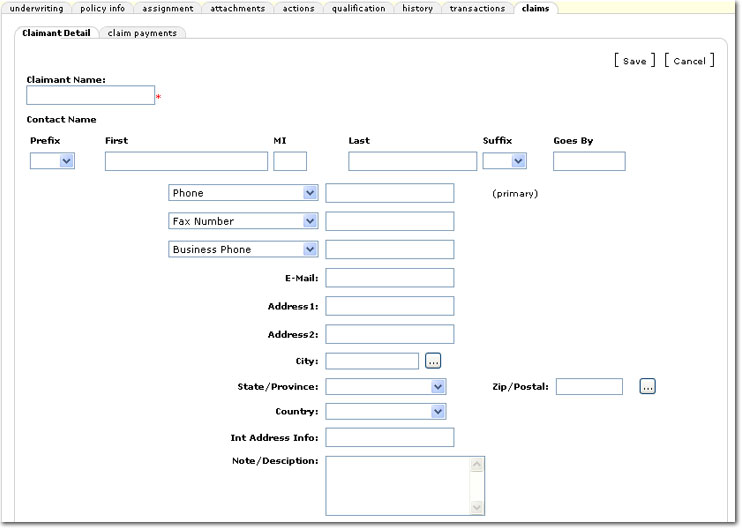
- On theClaimant Detail tab, enter the claimant name and contact information.
Tip: The Note / Description box can hold up to 50 characters.
- Once all claimant and contact information has been entered, click [Save]. The claimant will be added to the Claimant Summary area. In the summary area, the claimant can be edited by clicking the Details
 icon or removed by clicking the Remove
icon or removed by clicking the Remove  icon.
icon.
Note: Once a claimant is used in conjunction with a claim payment, the claimant may no longer be deleted.
- On the Navigation Toolbar, click Post Claim once the claim is closed . The information in the claims details tab will be locked, including claimant and claim payment details. No further changes can be made, nor can the claim be aborted.
Or
Click Save Changes to save any updates that have been made to the claim details.
Claims
 icon next to the appropriate claim. The details tab is displayed.
icon next to the appropriate claim. The details tab is displayed. icon next to the appropriate claim. The details tab is displayed.
icon next to the appropriate claim. The details tab is displayed.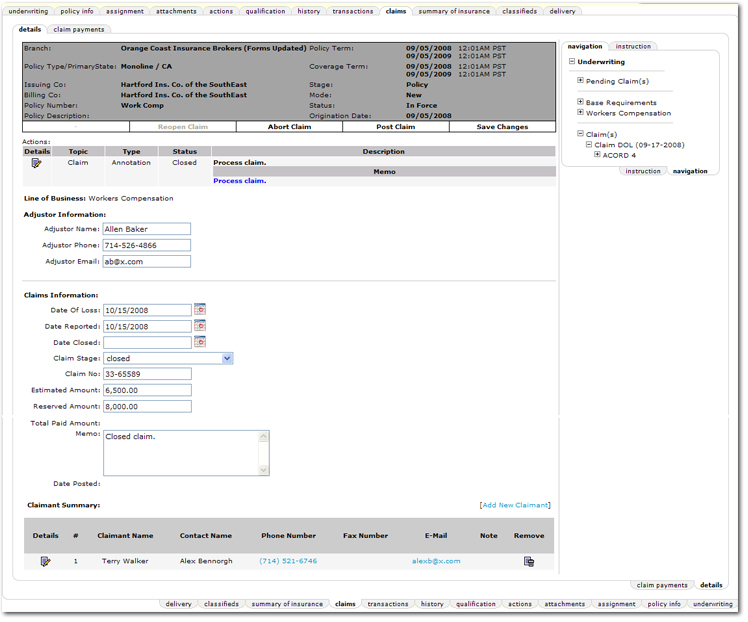
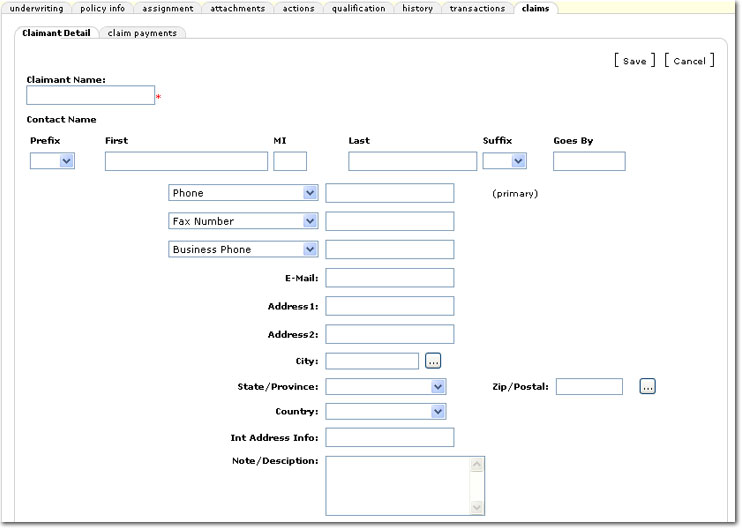
 icon or removed by clicking the Remove
icon or removed by clicking the Remove